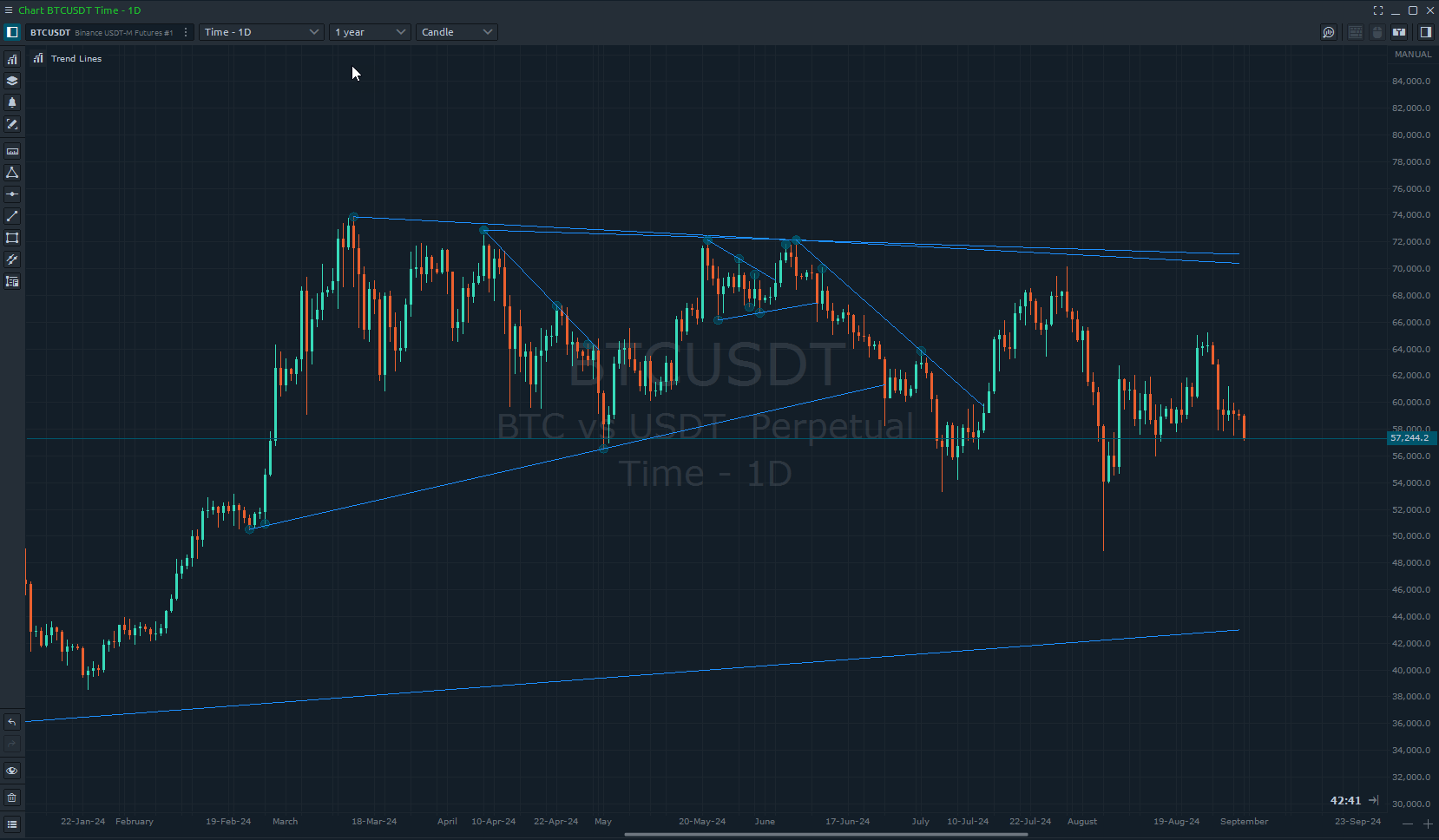Trend Lines (TL)
Video Demonstration
Description
The Trend Line Indicator assists in automatically drawing trend lines on a chart. It considers parameters such as proximity and the number of times the trend line touches price points. By doing so, it simplifies the process of identifying and visualizing trend directions.
How It Works
This indicator is very useful when testing strategies based on trend lines and removes bias.
Chart Settings
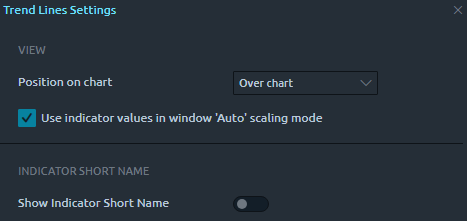
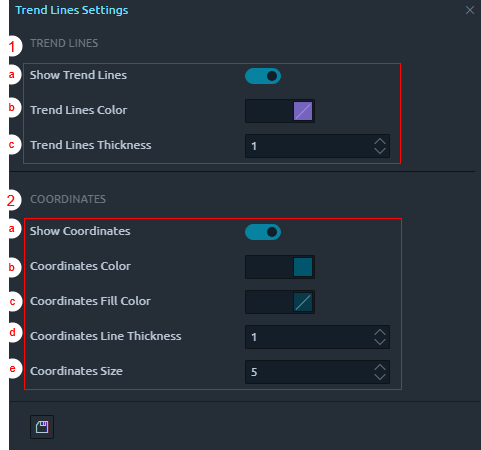
"Trend Lines"
"Show Trend Lines"
"Trend Lines Color"
"Trend Lines Thickness"
"Coordinates"
"Show Coordinates"
"Coordinates Color"
"Coordinates Fill Color"
"Coordinates Line Thickness"
"Coordinates Size"
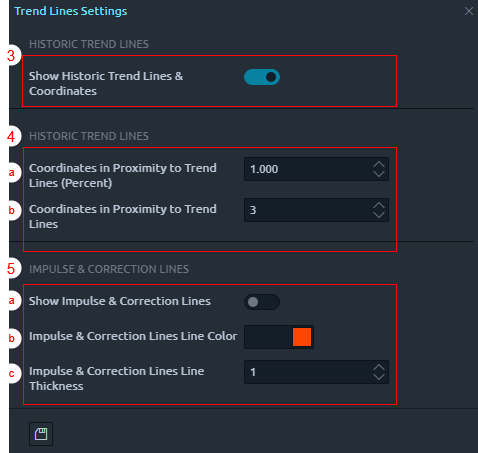
"Historic Trend Lines"
"Show Historic Trend Lines & Coordinates"
"Historic Trend Lines"
"Coordinates in Proximity to Trend Lines (Percent)"
"Coordinates in Proximity To Trend Lines"
"Impulse & Correction Lines"
"Show Impulse & Correction Lines"
"Impulse & Correction Lines Color"
"Impulse & Correction Lines Thickness"
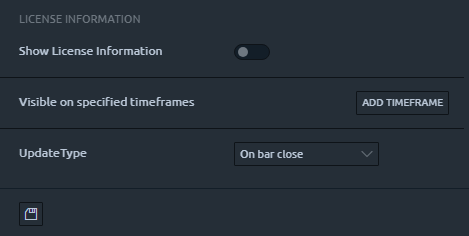
* For common indicator properties please see Common Indicator Settings
Chart View