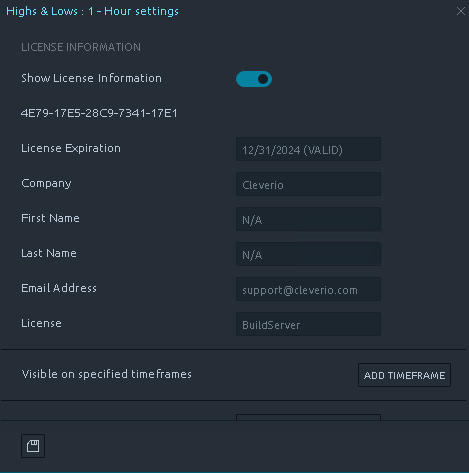How To License Cleverio Indicators
Free Trial
After downloading Cleverio indicators from Download
Please follow installations steps described in Install Cleverio Indicators Guide
Upon installation, you will have access to a 14-day trial
If you find these indicators useful after the trial, please consider purchasing a license to support further development.
Purchase
Each license is uniquely generated for the computer on which it will be used. To purchase a license, you will need to provide the system's Hardware ID. Please follow the instructions below to locate the Hardware ID for the system where Cleverio Indicators will be installed.
Assuming Cleverio Indicators are already installed
Open the settings of any Cleverio Indicator and navigate to the last section, "LICENSE INFORMATION." Ensure that "Show License Information" is enabled if it isn’t already.
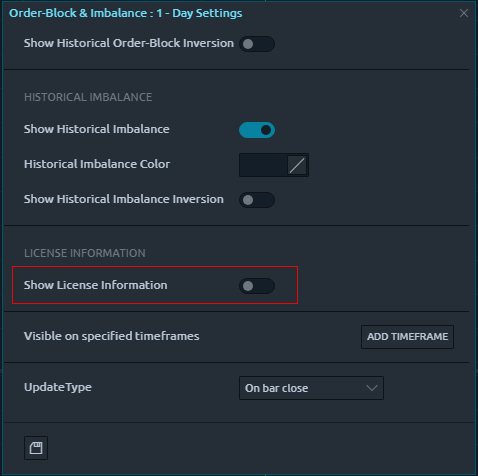
Once the License Information section is expanded, you will see the Hardware ID. After purchasing the license on the https://cleverio.com/ website, please email the following information to support@cleverio.com
HardwareID: XXXX-XXXX-XXXX-XXXX-XXXX
First Name: Xxxxxxxxxx
Last Name: Xxxxxxxxxx
Company Name: Xxxxxxxxxx (optional)
E-Mail Address: xxxxxxxxxx@yyyyyyyyyy.zzz
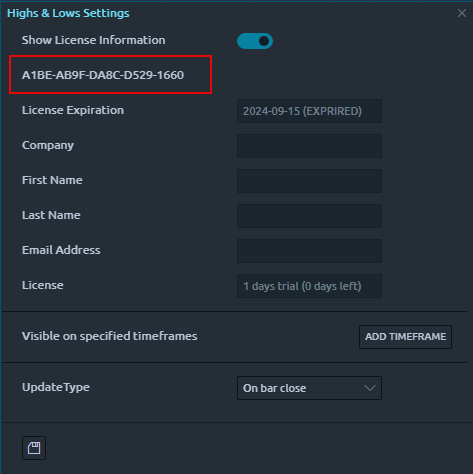
Once we receive this information a new license file will be sent back.
Install Newly Purchased License
Once you receive the license file, please completely close Quantower and copy the new license file to the following location: "\Quantower\Settings\Scripts\Indicators\Cleverio\"
Launch Quantower, and the indicators should automatically start using the new license. In some cases, you may need to remove the indicators and add them back to apply the new license. If you encounter any issues, please don't hesitate to contact us—we'll be glad to assist you.
The activated license will appear as shown in the image below: